To view your large emails click on this folder. This will load the list of large emails that people have sent you. You can view your emails from here by clicking on the email that you wish to view.
In order to view your large emails you will need to first log into http://mail.cafes.net.
Once you are logged in to your email account you will see a list of emails that are in your inbox. This may be empty. You will also
see a LargeEmails folder to the left.
![]()
To view your large emails click on this folder. This will load the list of large emails that people have sent you. You can view your emails from here by clicking on the email that you wish to view.
If you would like to download these emails into your email client you will need to check the box to the left of the email you wish to move. Once you have selected the email you will need to move it to your inbox. Select inbox from the selection next to the Move button and then click on Move.
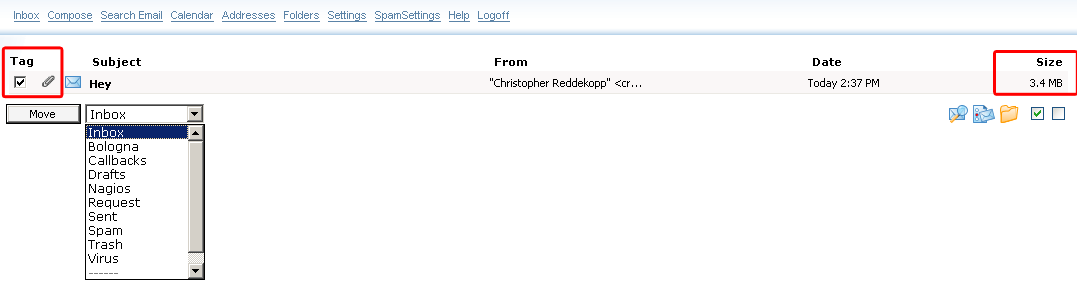
You can also download the attachment from the webmail interface. All you have to do is click on the email and then click on the attachment at the very bottom
of the email. This will open a regular download box and you can save it anywhere on your computer.

If you want an estimated time that it will take to download you will need to take the size of the email and put it in the calculator located at http://www.cafes.net/calc.html.